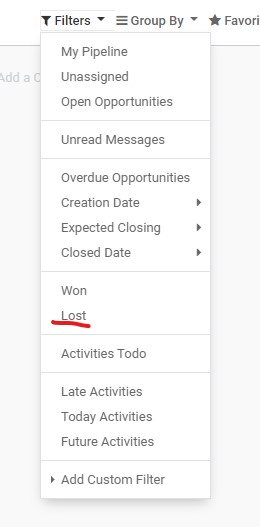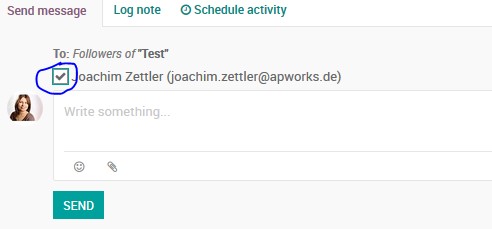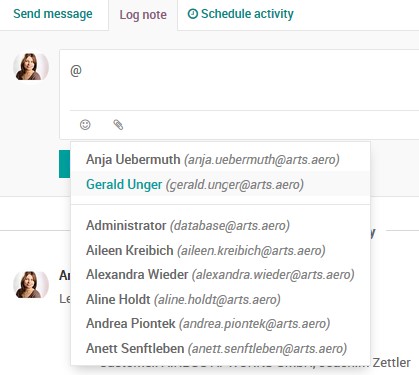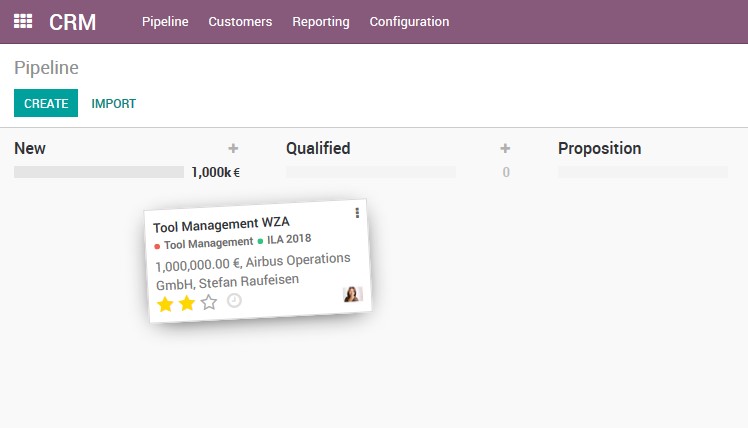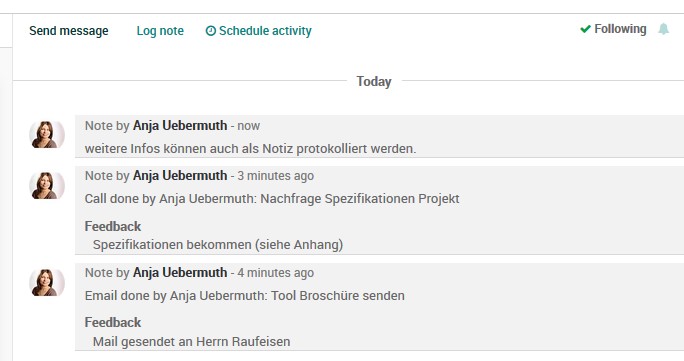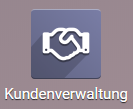
Das Modul Kundenverwaltung im Odoo ermöglicht es Interessenten und Chancen strukturiert zu einem Angebot zu führen. Es unterstützt, protokolliert und digitalisiert den Prozess vom Kaltkontakt bis hin zum Auftrag. Es ist eng verknüpft mit dem Modul Verkauf.
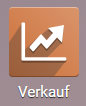
Über das Modul Verkauf können Angebote und Aufträge auch ohne Chance erstellt werden. Wir verwenden daher überwiegend das Modul Kundenverwaltung.
Interessenten
Als Interessenten werden Unternehmens- und Kontaktdaten verstanden, die nicht in der Kundendatenbank (Modul Kontakte) landen sollen, sondern separat nur für die Kaltakquise zur Verfügung stehen sollen.
Bitte legt potenzielle Neukunden in der Interessenten-Pipeline an und NICHT direkt unter Kunden.
Über den Button "In Verkaufschance umwandeln" wird aus dem Interessenten ein Chance. Gleichzeitig werden die Kontaktdaten in ein Unternehmen und einen Ansprechpartner umgewandelt.
Kunden
Kunden über eine Chance erstellen
Kunden-Stammdaten werden über das Kontakte Modul gepflegt.
Wenn ihr eine Chance für einen Kunden anlegt, der bisher nicht mit seinen Daten im Odoo eingetragen wurde, könnt ihr das auch direkt beim Anlegen der Chance. Gebt dazu im Feld Kunde den Firmennamen ein und klickt auf „Lege xya an“. Checkt bitte vorher, ob der Kunde nicht doch schon angelegt ist. Hierzu könnt ihr auch die Funktion „Weitere Suchen“ in der angezeigten Liste nutzen.
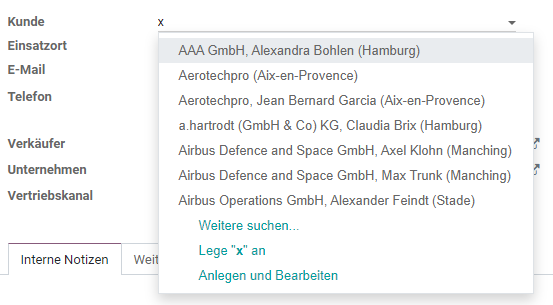
Sobald ihr die Chance speichert, wird der Kunde im Hintergrund im Modul Kontakte angelegt. Geht daher bitte später nochmal in den Kunden, um alle relevanten Daten nachzutragen und all eure Ansprechpartner beim Kunden dort einzupflegen.
Da ihr über die Chance kommunziert, legt als Kunde bitte immer einen konkreten Ansprechpartner an und nicht nur die Firma.
Kunden suchen
Im Modul Kundenverwaltung kann man über den Menüpunkt Pipeline --> Kunden auf das Kontakt-Modul zugreifen, wobei hier der Filter Kunden gesetzt ist. Unter der Schnellsuche kann z.B. nach dem Namen, Stichwort, Verkäufer und dem verbundenen Unternehmen gesucht werden.
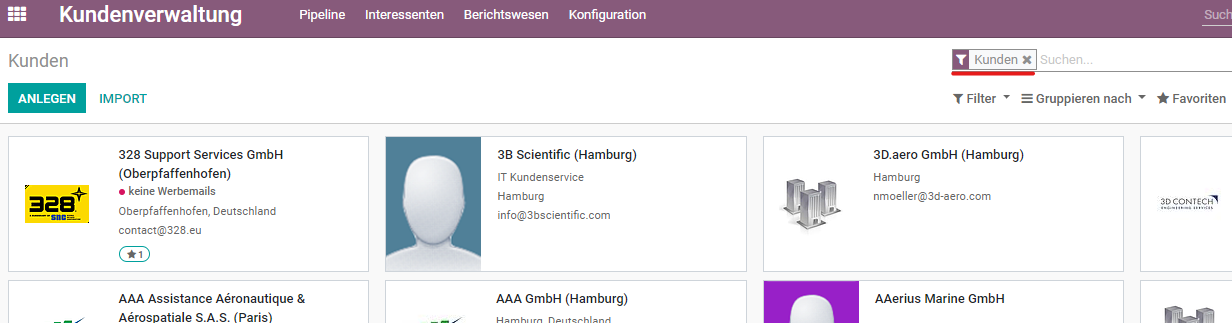
Pipeline (Chancen)
Die erste Ansicht im Modul Kundenverwaltung ist immer eure persönliche Pipeline. Hier findet ihr alle euch zugeordneten Chancen gruppiert nach ihrer Phase im Verkaufsprozess. 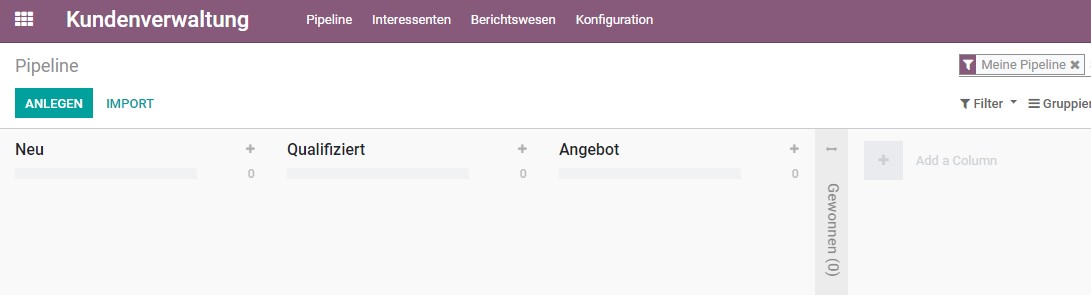
Um alle Chancen im System zu sehen, nehmt oben einfach den Filter „My Pipeline“ raus. Angezeigt werden euch immer die Chancen der Company in der ihr angemeldet seid. In der Holding sind alle Chancen aller ARTS Firmen sichtbar.
Stufe Neu
Wenn ein Interessent in eine Verkaufschance umgewandelt wird, landet diese in der Stufe Neu. Es kann aber auch über den Button anlegen eine Chance angelegt werden. ACHTUNG: Für welche ARTS Company ist diese Chance, bitte diese in Odoo auswählen:
Gebt der Chance einen Namen (z.B. Bedarf des Kunden) und wählt unter Kunde den Ansprechpartner beim Kunden aus. Beginnt einfach zu tippen und es öffnet sich eine Auswahlliste. Über „Weitere Suchen“ könnt ihr auch nach dem Ansprechpartner suchen.
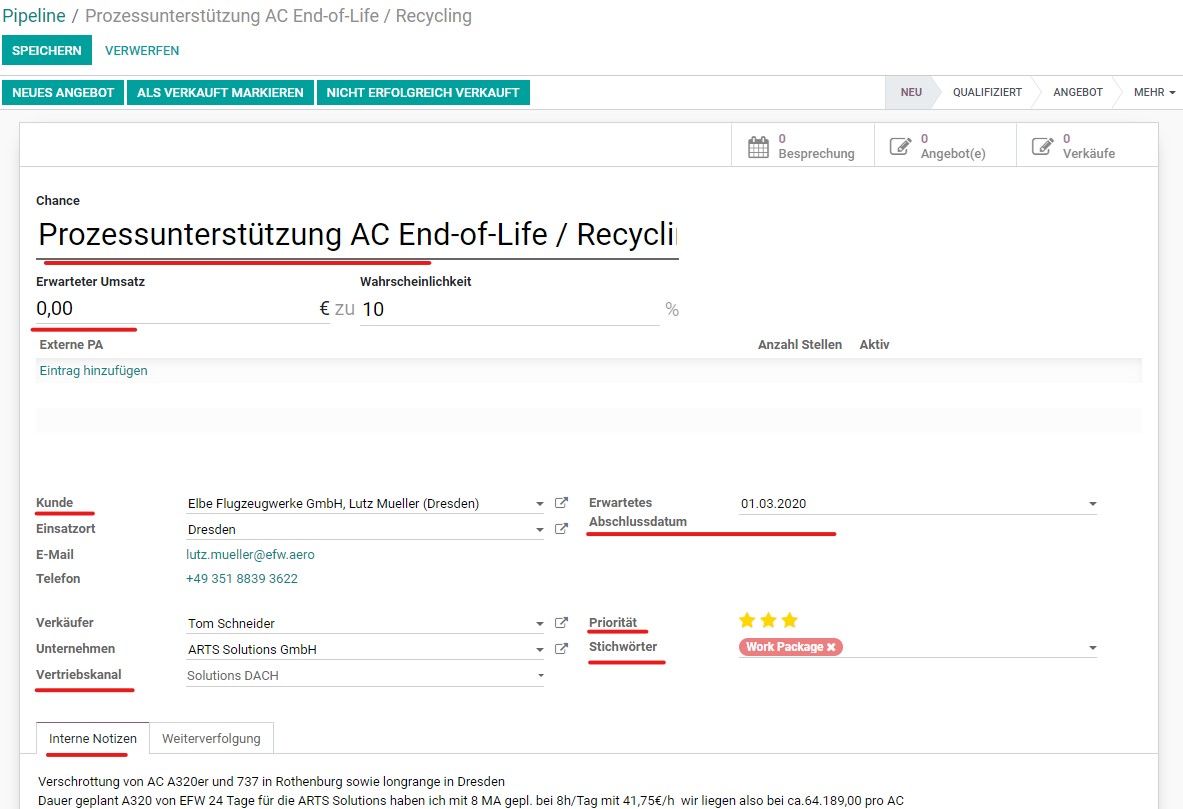
Ergänzt bitte folgende Informationen:
- Erwarteter Umsatz
- Erwartetes Abschlussdatum: wann kommt das Go vom Kunden?
- Prio
- Vertriebskanal: je nach ausgewählter Firma stehen verschiedene zur Auswahl:
-
- ARTS Solutions GmbH --> Solutions DACH, Solutions International, Corporate Sales
- ARTS Solutions SARL --> Solutions France
- ARTS Experts GmbH ---> Key Account, Corporate Sales
- ARTS Processes GmbH --> Processes, Corporate Sales
- Interne Notizen: bitte als Projektbeschreibungsfeld nutzen und wesentliche, globale Informationen zum Projekt eintragen (weitere Infos können rechts im Protokoll festgehalten werden)
- Stichwörter: bitte die jeweilige Kampagne (bspw. Tool Management, A380 Door Modifcation, MAMC) und u.U. den Kampagnenursprung (AIX 2018, ILA 2018) angeben. Bei den Kampagneninformationen unterstützt auch das Marketing bei der Pflege.
Sollten Anhänge und weitere Protokolle (Emails etc.) vorhanden sein, dann fügt diese neben dem Hauptformular im Protokollbereich unter Notiz hinterlassen ein.
Kommunikation mit/im Odoo CRM
Wollt Ihr, dass andere oder auch Ihr bei Chancen stets den aktuellen Stand per Email / Info im Odoo bekommt, dann fügt die Kollegen als Abonnenten der Chance hinzu. Dazu neben dem Protokollbereich rechts auf über den Abo-Bereich einladen. Diese werden dann per Email über den Beobachterstatus (wenn ausgewählt) und alle weiteren eingetragen Infos benachrichtigt.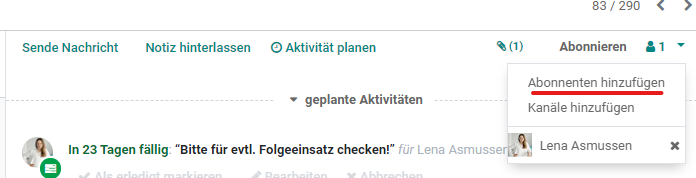
Ihr könnt direkt aus Odoo heraus in die Kundenkommunikation gehen. Der bei Kunde hinterlegte Ansprechpartner ist automatisch Follower. Sollte es mehrere Ansprechpartner geben, fügt diese einfach als Follower der Chance hinzu. Wählt bitte beim sich nun öffnenden Feld den Haken bei „Send Email“ ab, ansonsten wird der Kontakt darüber informiert, dass ihr ihn als Follower der Chance hinzugefügt habt.
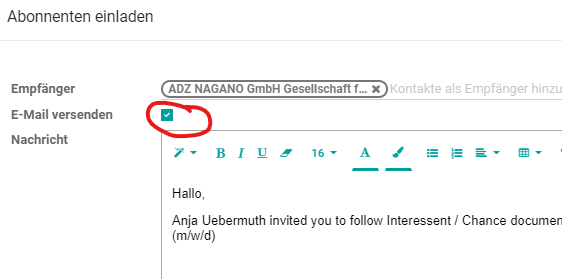
Über den Reiter Sende Nachricht könnt ihr nun direkt aus dem Odoo eine Email versenden, die gleichzeitig im Protokoll rechts neben der Chance gespeichert wird und auch an alle anderen Follower der Chance gesandt wird. So wird jede Kundenkommunikation automatisch protokolliert und ist für alle Kollegen, die euch z.B. im Urlaub vertreten, nachvollziehbar. Der Kunde sieht nur eure Email. Er kann nicht auf die Chance im Odoo zugreifen und sieht demnach auch nicht was sonst noch in der Chance steht.
Wenn ihr eine Nachricht an alle Follower, aber nicht an den Kunden senden wollt, wählt einfach den Kontakt ab:
Wenn ihr nur eine Notiz hinterlassen wollt, die nicht extern versandt werden muss, dann nutzt den Reiter Notiz hinterlassen. Hier könnt ihr auch über @vorname nachname bestimmten Kontakten nur eine Info zukommen lassen, die aber trotzdem im Protokoll gespeichert wird.
Nächste Aktivität festlegen:
Mittels „Akitivität planen“ legt ihr die nächste Aktivität für die Chance fest.
Ihr könnt hier zwischen unterschiedlichen Aktiviäten wählen. Gebt der Aktivität eine Deadline und weist sie u.U. auch jemand anderem zu.
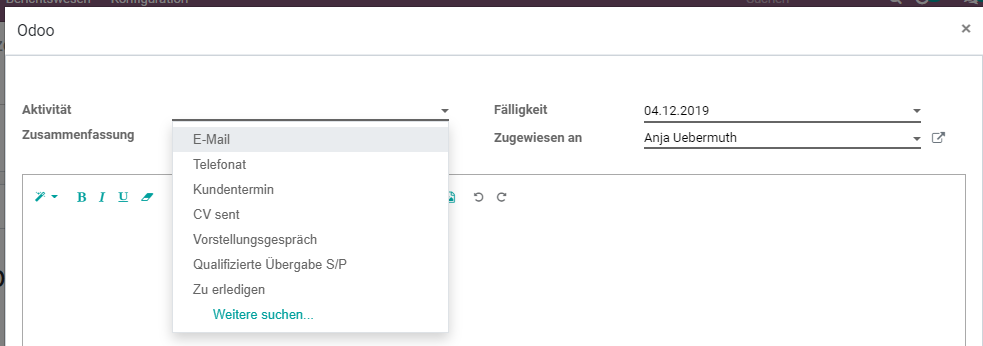
Ihr könnt euch alle anstehenden Aktivitäten über den Filter „Aktivitäten To-Do“ in der Pipeline anzeigen lassen.
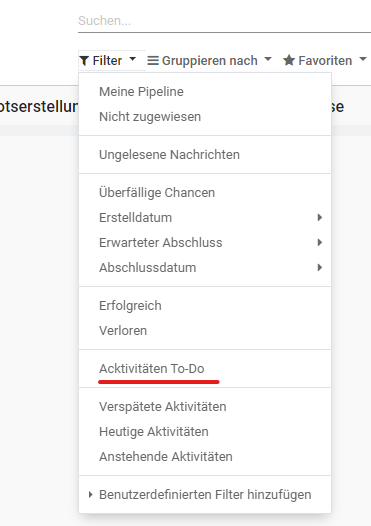
Stufe Qualifiziert
Sobald nähere Informationen zum Bedarf des Kunden feststehen (bspw. eine Spec vorhanden ist oder ein genaueres Stellenprofil vorhanden ist), dann bitte die Chance in die Stufe Qualifiziert schieben.
In der Experts kann nun für diese Chance eine Stelle erzeugt werden und daraufhin Bewerber gemachted werden. In der Solutions und Processes stehen nun gemäß QM weitere Arbeitsschritte (z.B. Risikoanalyse) an ehe ein Angebot erstellt werden kann.
Weitere Infos über die Aktiviäten und Notizen rechts protokollieren, damit der aktuelle Status für alle einsehbar ist.
Stufe Angebot
Sobald es darum geht ein Angebot zu erstellen (in der Experts ist das u.A. der Versand von Bewerberprofilen), bitte die Chance in die Phase Angebot verschieben. Dies kann bei größeren Angeboten außerhalb von Odoo geschehen, muss aber trotzdem im Rahmen einer SO im Odoo abgebildet werden, bei Standard-Angeboten bitte immer Odoo nutzen.
Stufe Gewonnen
Sobald der Kunde das Angebot angenommen hat, bitte alle signierten Dokumente in der Sales Order mit einer Notiz anhängen und das Angebot / die SO "Bestätigen".

Im Anschluss in der Chance auf "Als verkauft markieren" klicken.
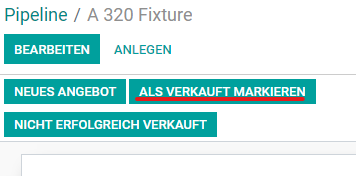
Chance als verloren markieren
Klickt in der Chance auf "Nicht erfolgreich verkauft" und gebt einen Grund im sich öffnenden Fenster aus.
Um sich alle Chancen, die verloren wurden, anzeigen zu lassen, geht bitte in die Chancenübersicht zurück und wählt unter Filter "Verloren" aus.
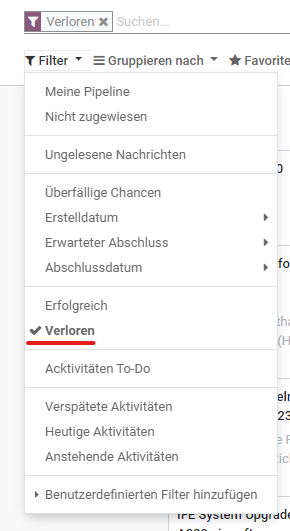
ENGLISH
THE ODOO CRM MODULE
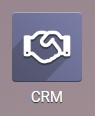
The CRM module in Odoo enables us to lead Sales Leads and Opportunities to an offer in a structured way. It supports, logs and digitalizes the process from cold contact to order. It is closely linked to the Sales module.
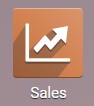
Via the Sales module offers and orders can be created without an opportunity. We therefore mainly use the CRM module.
Leads
Leads are understood to be company and contact data that should not end up in the customer database (Contacts module), but should be available separately for cold calling only.
Please create potential new customers in the leads pipeline and NOT directly under customers.
By clicking the button "Convert to opportunity" the prospective customer becomes an opportunity. At the same time the contact data is converted into a company and a contact person.
Customers
Creating Customers using a new opportunity
Customer master data is stored in the Contacts Modules.
If you create an opportunity for a customer who has not yet been entered in Odoo, you can do so directly when you create an opportunity. Enter the company name in the field "Customer" and click on "Create xya". Please check first if the customer is already created. You can also use the function "Further searches" in the displayed list.
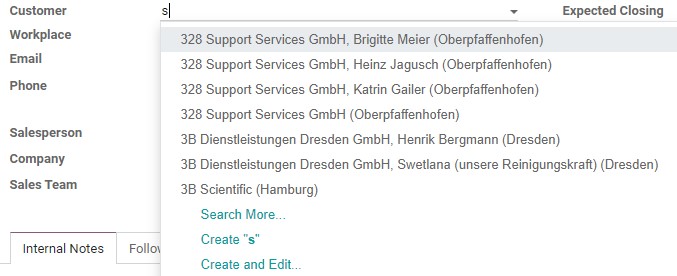
As soon as you save the opportunity, the customer will be created in the background in the Contacts module. So please go back to the customer later to add all relevant data and to enter all your contacts there.
Since you are communicating in the opportunity, as a customer please always enter a specific contact person and not only the company.
Search Customers
In the CRM module, you can access the Contact module via the menu item Pipeline --> Customers, whereby the filter Customers is set here. Under the Quick Search, you can search for example by name, keyword, salesperson and the associated company.
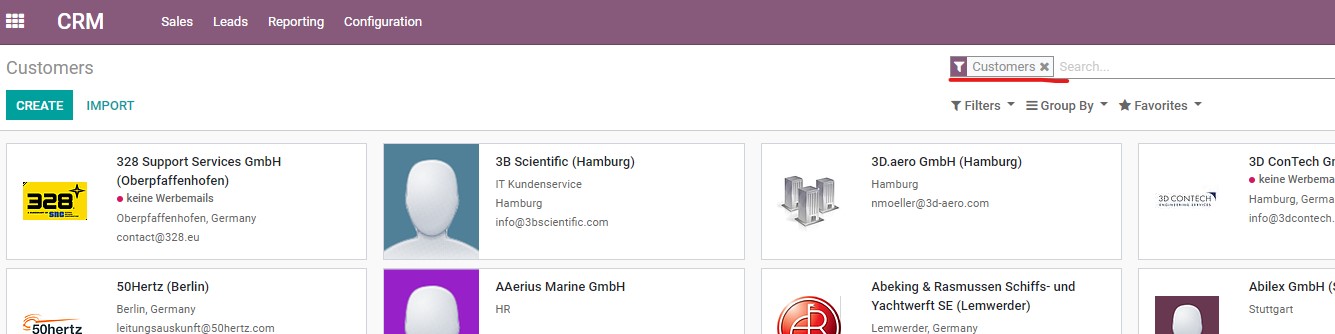
Pipeline (Opportunities)
The first view in the CRM module is always your personal pipeline. Here you will find all opportunities assigned to you, grouped according to their phase in the sales process. 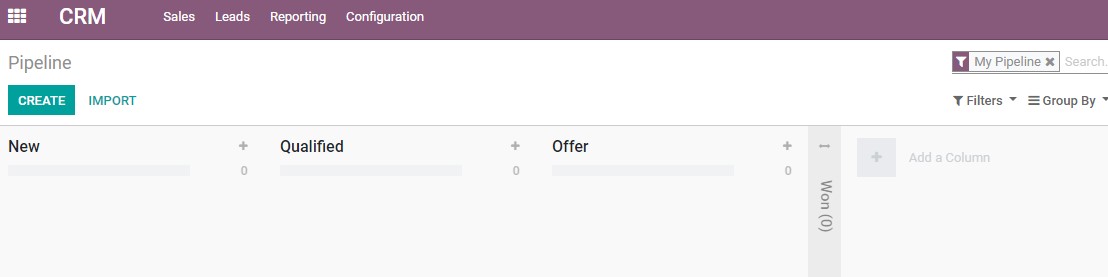
To see all the opportunities in the system, simply remove the "My Pipeline" filter above. You will always see the chances of the company you are registered with. In the Holding all opportunities of all ARTS companies are visible.
Stage NEW
When a prospective lead is converted into an opportunity, it ends up in the New stage. You can also create an opportunity by clicking on the Create button. ATTENTION: For which ARTS Company is this opportunity? Please select it in Odoo:
Give the opportunity a name (e.g. customer need) and select the contact person at the customer under Customer. Just start typing and a selection list will open. You can also search for the contact person via "Further searches".
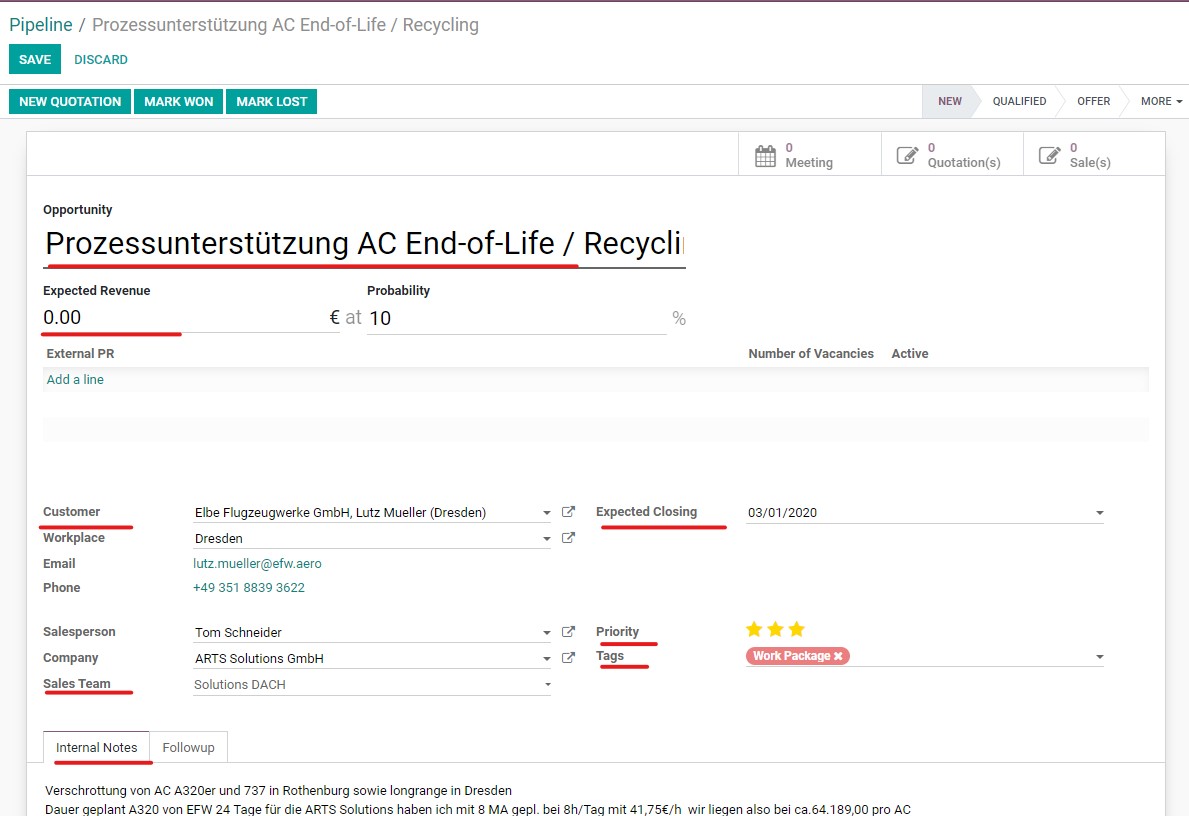
Please complete the following information:
- Expected revenue
- Expected closing date: when does the Go come from the customer?
- Priority
- Sales team: depending on the company selected, there are several available:
- ARTS Solutions GmbH --> Solutions DACH, Solutions International, Corporate Sales
- ARTS Solutions SARL --> Solutions France
- ARTS Experts GmbH ---> Key Account, Corporate Sales
- ARTS Processes GmbH --> Processes, Corporate Sales
- Internal notes: please use as project description field and enter essential, global information about the project (further information can be recorded in the minutes on the right)
- Tags: please indicate the respective campaign (e.g. Tool Management, A380 Door Modification, MAMC) and possibly the campaign origin (AIX 2018, ILA 2018). In the case of campaign information, Marketing also provides support in maintaining the information.
If attachments and other protocols (emails etc.) are available, insert them next to the main form in the protocol area under Leave note.
Communication with / in Odoo
Do you want others or even you to get the current status by email / info in the odoo, then add the colleagues as followers of the chance. For this purpose, invite them next to the protocol area on the right side of the subscription area. They will then be notified by email about the follower status (if selected) and all other information entered.
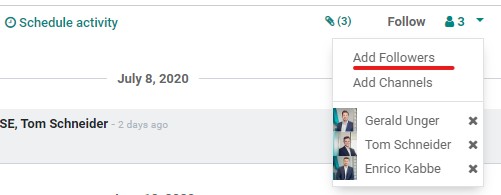
Via the tab Send Message you can now send an email directly from Odoo, which will be saved in the log on the right of the opportunity and sent to all other followers of the opportunity. This way every customer communication is automatically logged and can be traced by all colleagues who e.g. replace you during vacation. The customer only sees your email. He can't access the opportunity in Odoo and therefore doesn't see what else is in the opportunity.
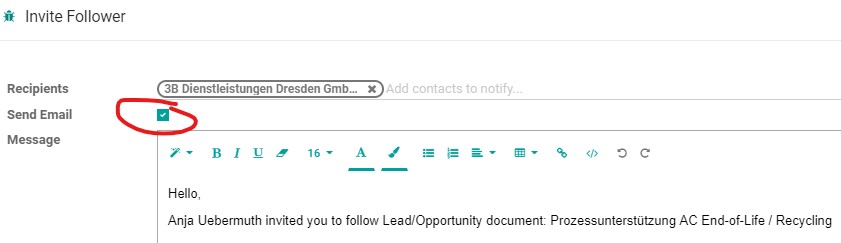
If you want to send a message to all followers, but not to the customer, just deselect the contact:
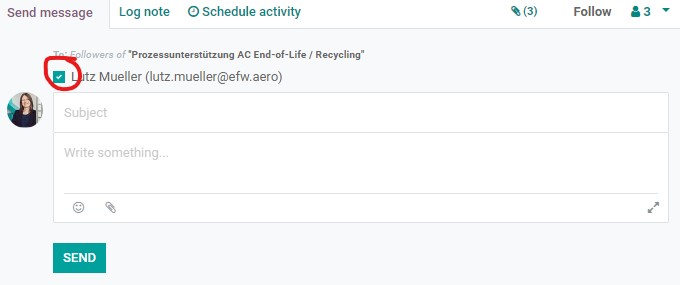
If you only want to leave a note that doesn't need to be sent externally, use the Leave Note tab. Here you can also use @firstname lastname to send only one note to certain contacts, but it will still be saved in the log.
Set next activity:
With "Schedule Activity" you can define the next activity for the opportunity.
Here you can choose between different activities. Give the activity a deadline and assign it to someone else if you wish.
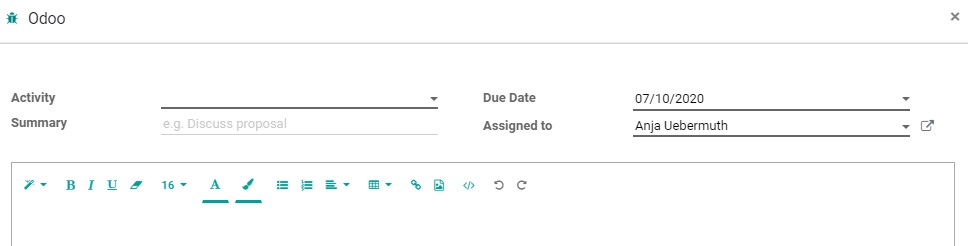
You can view all upcoming activities by using the "Activities ToDo" filter in the pipeline.
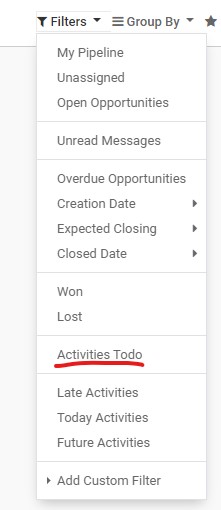
Stage Qualified
As soon as more detailed information about the customer's needs is available (e.g. a spec is available or a more detailed job profile is available), then please move the opportunity to the Qualified level.
In the Experts, a job can now be created for this opportunity and then applicants can be matched. In the Solutions and Processes, further work steps (e.g. risk analysis) are now pending in accordance with QM before an offer can be made.
Log further information about the activities and notes on the right side, so that the current status is visible for everyone.
Stage Offer
As soon as it is about to create an offer (in the Experts this is, among other things, the sending of applicant profiles), please move the opportunity to the Offer phase. This can happen with larger offers outside of Odoo, but still has to be mapped in Odoo within a SO, for standard offers please always use Odoo.
Stage Won
Once the customer has accepted the offer, please attach all signed documents in the Sales Order and confirm it as sold.
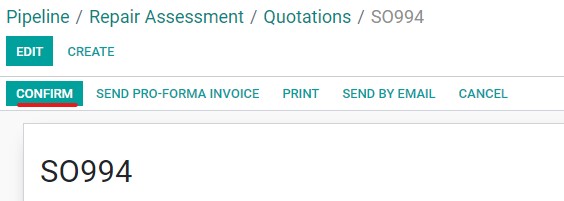
Then click on "Mark Won" in the opportunity.
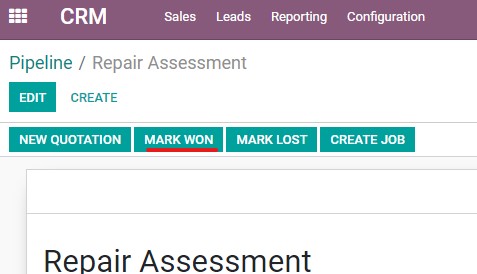
Mark opportunity as lost
In the opportunity, click on "Mark lost" and give a reason in the window that opens.
To see all opportunity that have been lost, please go back to the pipeline overview and select "Lost" under Filter.