Verkaufsangebote und Verkaufsaufträge (bestätigte Angebote), auch Sales Order (SO) genannt, werden im Odoo erzeugt, um zum einen ein lückenloses Berichtswesen sicherzustellen und zum anderen die Rechnungslegung aus Odoo heraus an unsere Kunden zu ermöglichen.
Spezialfall: SOs für Experts Arbeitnehmerüberlassung
Für alle anderen Verkäufe gelten folgende Regelungen:
Angebote erstellen
Um ein Angebot für einen Kunden zu erzeugen, muss im Odoo Modul Kundenverwaltung eine Chance angelegt oder ausgewählt werden.
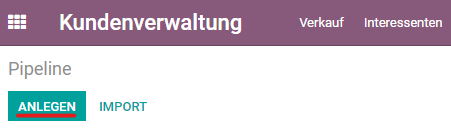
Bitte achtet darauf, dass in der Chance der richtige Verkäufer, das passende ARTS Unternehmen sowie das entsprechende Verkaufsteam ausgewählt ist (siehe dazu auch: Das Odoo CRM Modul).
Aus der Chance heraus kann über den Button „Neues Angebot“ ein Angebot bzw. eine SO erzeugt werden. Bitte darauf achten, dass ihr in der richtigen Company eingeloggt seid für die ihr das Angebot erstellen möchtet.

In der SO werden aus der Chance heraus folgende Kundeninformationen automatisch gezogen:
- Kundenname
- Rechnungsadresse (falls Typ Rechnungsadresse beim Unternehmen vorhanden, ansonsten wird die allgemeine Firmenanschrift gewählt)
- Lieferadresse (falls Typ Lieferadresse beim Unternehmen vorhanden, ansonsten wird die allgemeine Firmenanschrift gewählt)
- Preisliste (falls vorhanden, ansonsten wird die allgemeine ARTS Preisliste gewählt)
- Zahlungsbedingungen (falls beim Kundenunternehmen im Kontakt hinterlegt, ansonsten bitte auswählen)
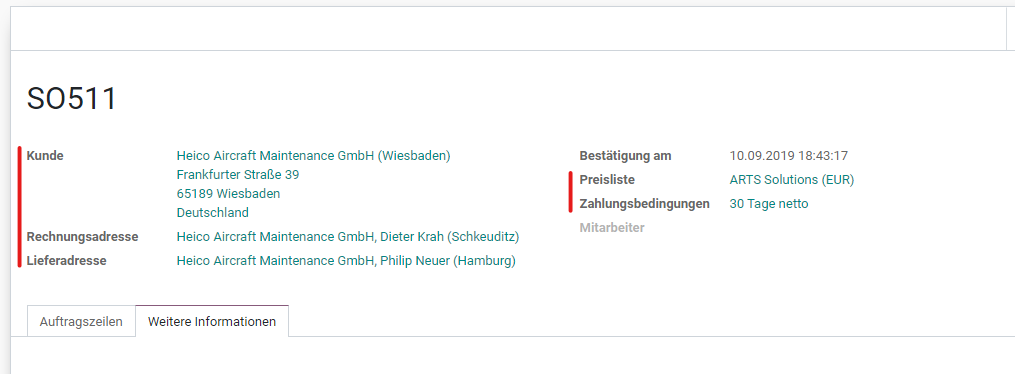
Im Reiter „Weitere Informationen“ werden folgende Informationen aus der Chance gezogen:
- Verkäufer
- Vertriebskanal
- Unternehmen
Soweit bekannt, kann hier die Kundenreferenz hinterlegt werden, die auf unseren Ausgansgsrechnungen erscheinen soll.
Außerdem findet sich hier der Link zurück zur Verkaufschance.
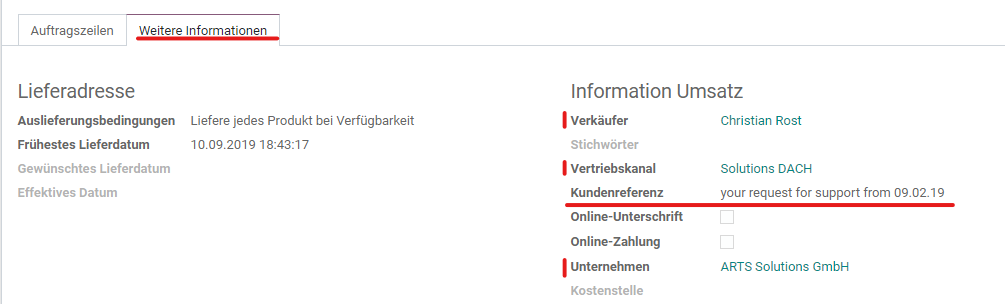
In der Chance ist der Verkaufsauftrag / die SO oben auffindbar. Angebot(e) sind bisher nicht bestätigte Verkäufe, d.h. ein Angebot und ein Verkauf sind beides SOs, unterscheiden sich aber im Status.
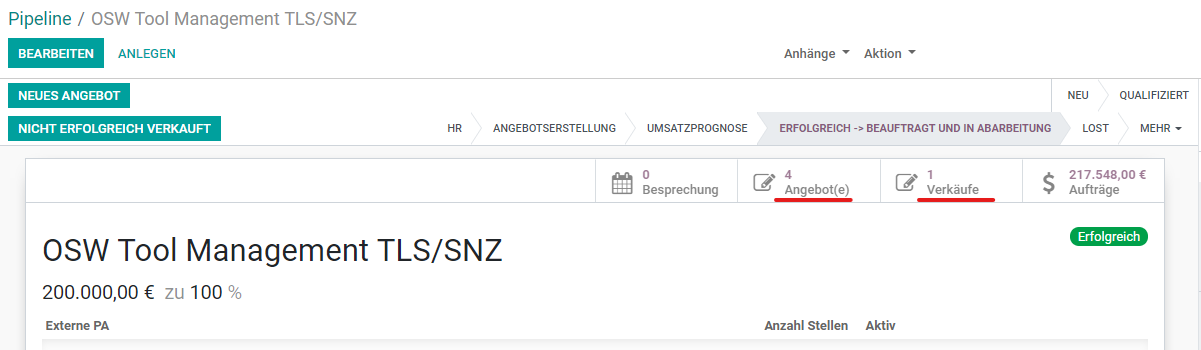
Service dem Angebot hinzufügen
Jeder SO muss ein Produkt / Service hinzugefügt werden. Dazu „Produkt hinzufügen“ und das entsprechende Produkt auswählen. Hier weitere Details zum Thema Produkte.
Jeder Kunde hat eigene Produkte, d.h. bei Bestandskunden einfach den Kundennamen eingeben und das passende Produkt / Service auswählen.
In der Maske die Menge angeben und falls nicht vorausgefüllt den Preis. In der Beschreibung werden automatisch Texte gezogen, die aber individuell angepasst werden können. Wenn euch Produkte fehlen, wendet euch bitte an Hagen (für Experts) oder legt diese an.
Die Felder Anfang und Ende sind keine Pflichtfelder, da sie v.a. im ANÜ Bereich gebraucht werden.
Steuern immer mit angeben!!
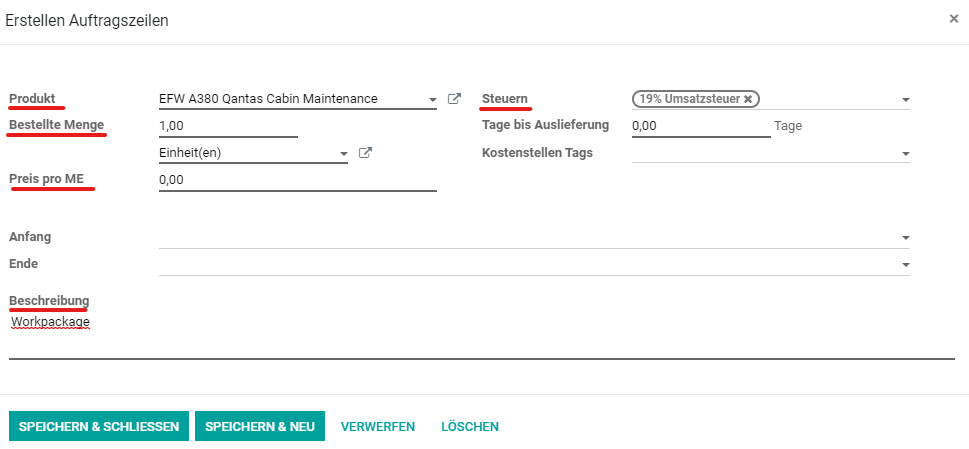
Mengeneinheiten können Stunden, Tage, Monate, Einheit(en), FTEs oder einfach Euro sein.
Die Angaben werden in den Angebotsentwurf gezogen. Steuern werden erst mit dem Speichern des Angebotes berechnet.
Beispiel PV SO:

Das Angebot kann via Button „Per E-Mail versenden“ an den Kunden gemailt werden.
Über „Druck“ kann man sich das Angebot als PDF ansehen.
Alle Angebote können entweder über das Modul Kundenverwaltung --> Pipeline --> Angebote eingesehen werden oder über das Modul Verkauf.
Verkaufsauftrag erzeugen
Wenn das Angebot vom Kunden angenommen wurde, dann über die Schaltfläche „Auftrag bestätigen“ bestätigen. Gibt es Vertragsunterlagen hierzu, z.B. einen Einzelvertrag oder ein Bestelldokument des Kunden, hängt dies bitte hier als Anhang an.

Der Status des Angebots wechselt dann von Angebot auf Verkaufsauftrag.
Nach der Angebotsbestätigung bitte Anne H. (Holding, Solutions, Processes) oder Nadine (Experts) aus der FiBu eine Aktivität zur Rechnungslegung einstellen.
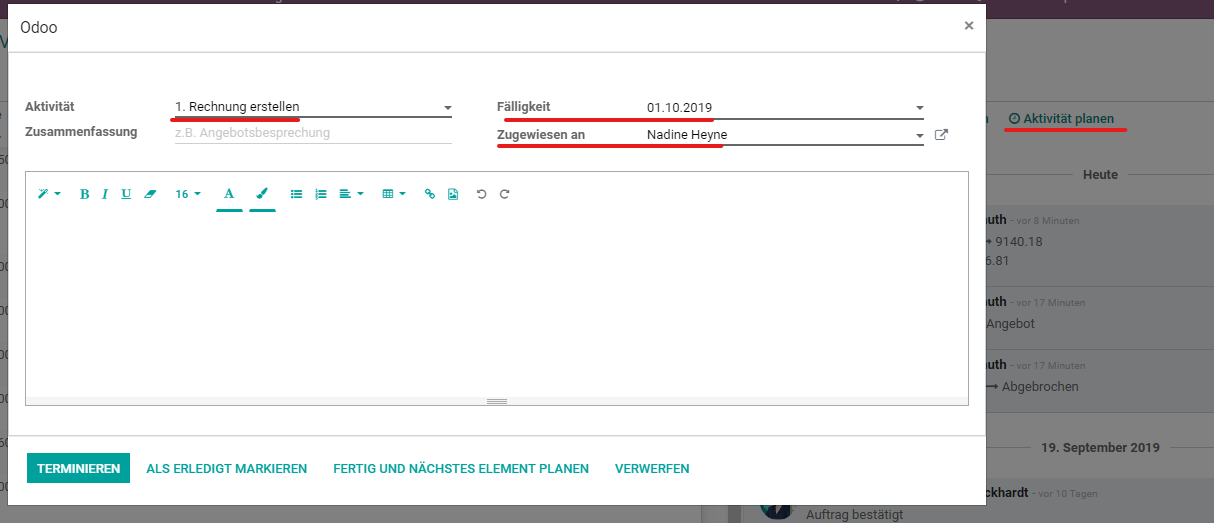
Bitte daran denken, die Chance nach der Auftragsbestätigung auch in den Status „Erfolgreich beauftragt“ zu verschieben.
ENGLISH
Generating Quotations and Sales Orders in Odoo
Sales offers (SO) and sales orders (confirmed offers) are generated in Odoo in order to ensure a complete reporting system on the one hand and to enable invoicing from Odoo to our customers on the other hand.
How to Create an Offer / Quotation
In order to create an offer for a customer, an opportunity must be created or selected in the Odoo CRM module.
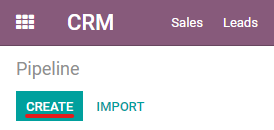
Please make sure that the right salesperson, the suitable ARTS company and the corresponding sales team is selected in the opportunity (see also: The Odoo CRM Module).
From the opportunity an offer can be created via the button "New Quotation". Please make sure that you are logged in to the right company for which you want to create the offer.
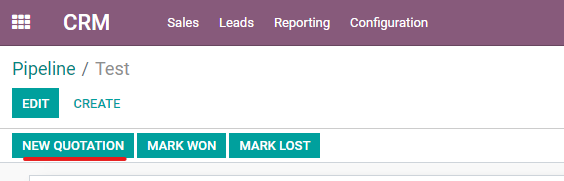
In the SO, the following customer information is automatically drawn from the opportunity:
- Customer name
- Inovice address (if available, otherwise the general company address will be chosen)
- Delivery address (if available, otherwise the general company address will be chosen)
- Pricelist ((if available, otherwise the general ARTS price list is chosen)
- Payment Terms (if available, otherwise please select one)
In the section "Other Information", the following information is drawn from the opportunity:
- Salesperson
- Sales Channel
- ARTS Company
If necessary, the customer reference that is to appear on our invoices to the customer can be stored here.
You will also find a link back to the opportunity.
In the opportunity, the quotation can be found on top. Quotation(s) are not yet confirmed sales order, i.e. a quotation and a sale are both SOs, but differ in status.
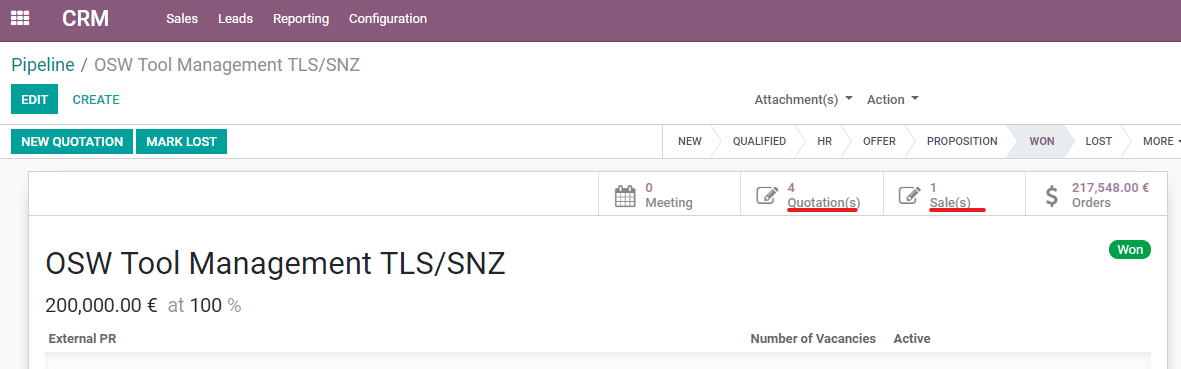
Add Product to Quotation
A product/service must be added to each quotation. To do this, "Add a product" and select the product. Here some more details about products in Odoo.
Each customer has individual products. So for existing customers simply insert the customer name and select the suitable product/service.
Enter the quantity in the mask and, if not prefilled, the price. In the description texts are drawn automatically, which can be adapted however individually. If you are missing products, please contact Hagen (for Experts) or create them.
The fields beginning and end are not mandatory since they are mainly needed in the area of temporary employment.
Always include taxes.
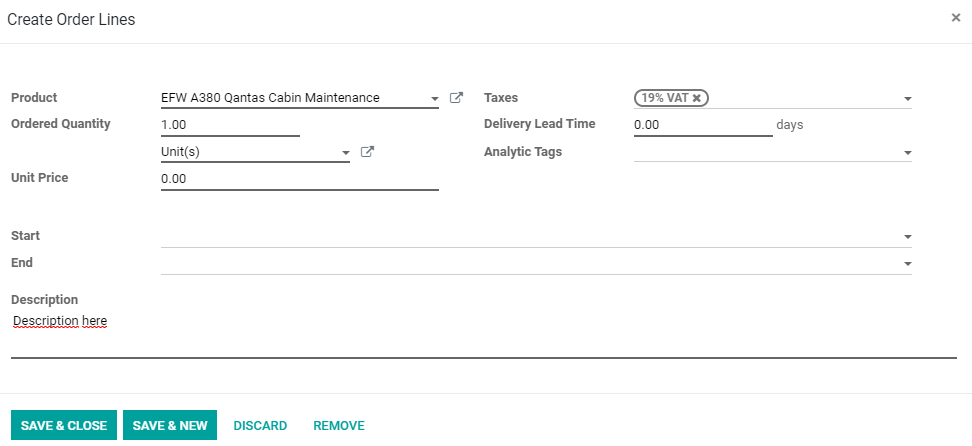
Quantity units can be hours, days, months, unit(s), FTEs or simply Euro.
The information will be included in the draft offer. Taxes are only calculated when the offer is saved.
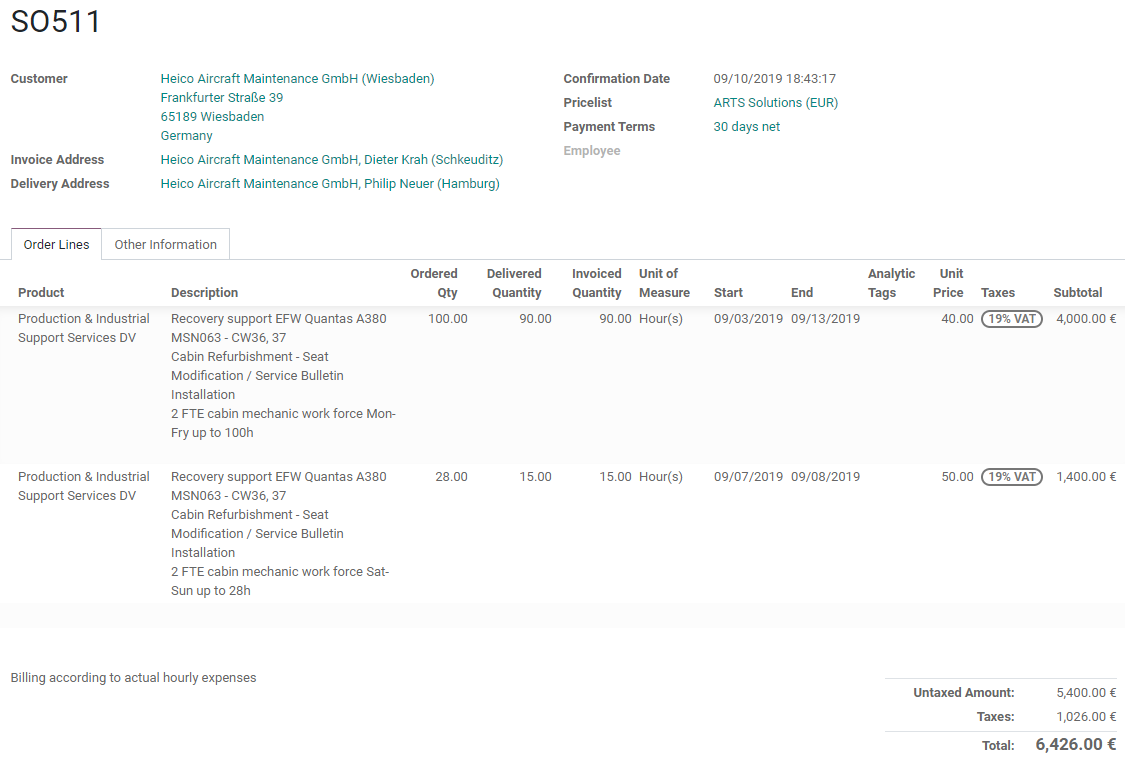
The quotation can be mailed to the customer via the "Send by e-mail" button.
Click on "Print" to view the offer in PDF format.
All SOs can be viewed either via the CRM module --> Pipeline --> Sales --> Quotations or directly via the Sales module.
How to Create a confirmed Sales Order
If the quotation has been accepted by the customer, confirm it via the "Confirm Sale" button. If there are contract documents for this, e.g. an individual contract for the specific employee or an order document of the customer, please attach this here as an appendix.

The status of the quotation then changes from quotation to Sales Order.
After the confirmation of the offer please add an activity for Anne H. (Holding, Solutions, Processes) or Nadine (Experts) or Sabine or Nicole (for SARL).
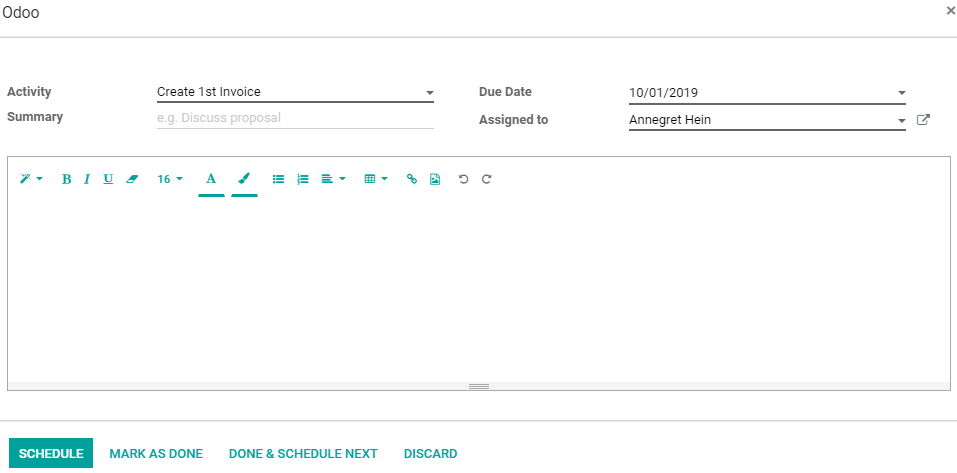
Please remember to change the status of the opportunity to "Won" after confirming the quotation.