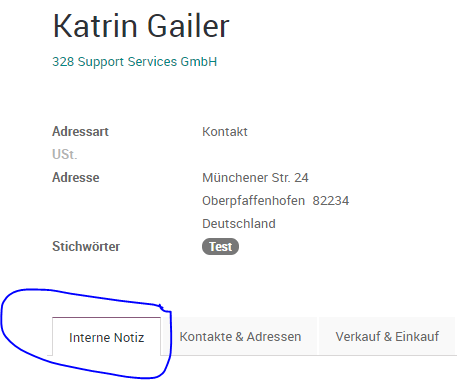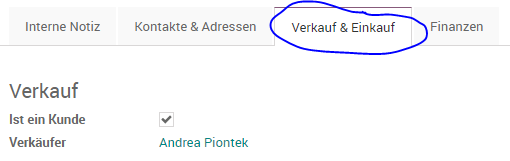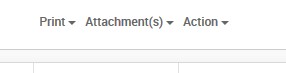Das Kontaktmodul im Odoo ist die ARTS Adressdatenbank. Hier finden sich alle Adressdaten unserer Kunden, Lieferanten, Bewerber und Mitarbeiter.
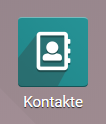
Kontaktdaten anlegen, bearbeiten
Im Odoo können sowohl über das Modul Kontakte als auch über andere Module Kontakte angelegt werden, z.B. Kundenverwaltung (legt Kunden an), Einkauf (legt Lieferanten an), Personal (legt Mitarbeiter an) und Personalbeschaffung (legt Bewerber an)
Dieser Forumsartikel bezieht sich ausschließlich auf das Kontaktmodul.
Für die Neuanlage einer Firma mit seinen dazugehörigen Kontakten auf den Button „Anlegen" klicken.
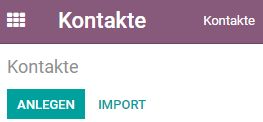
Bedenkt bitte: Nur der Hauptsitz der Firma ist ein Unternehmensdatensatz im Odoo! Hier noch die Checkliste für die Eingabe von Kunden-Kontaktdaten.
Wählt zunächst oben aus ob ihr eine Einzelperson oder ein Unternehmen anlegen wollt.
Legt ihr eine Person an, könnt ihr unter dem Namen das Unternehmen der Person auswählen.
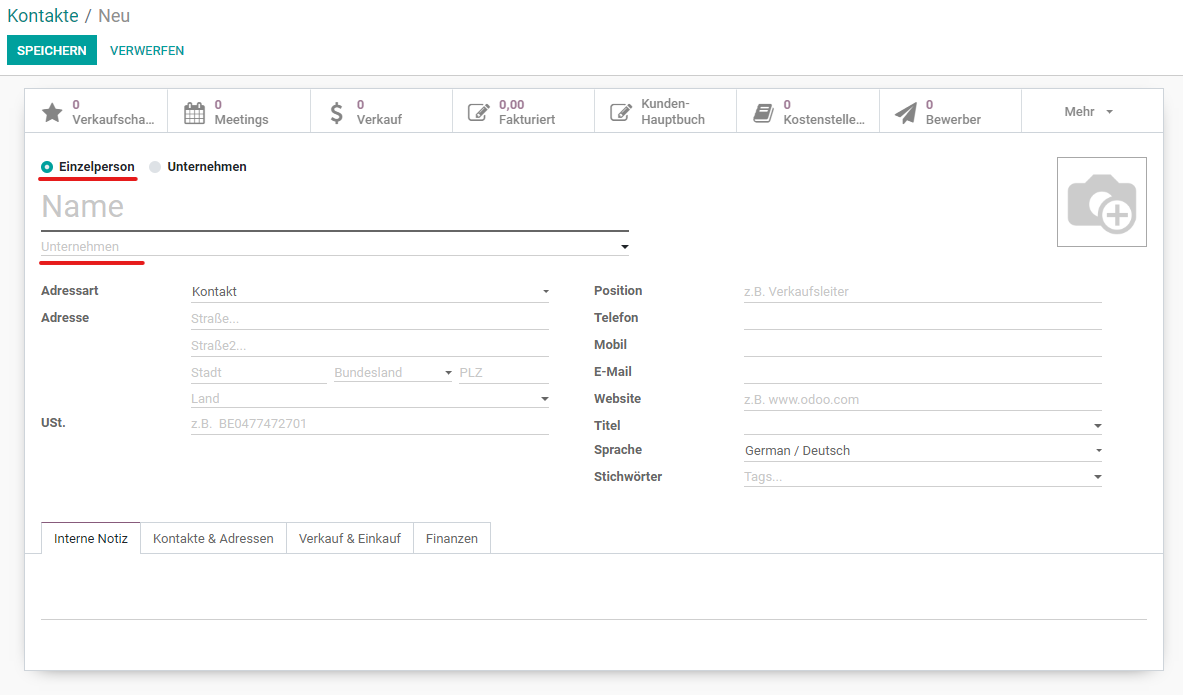
Legt ihr ein Unternehmen ans, könnt ihr über den Button unten „Hinzufügen“ direkt firmenzugehörige Personen anlegen. Hier wird die Verbindung zur Firma automatisch erzeugt.
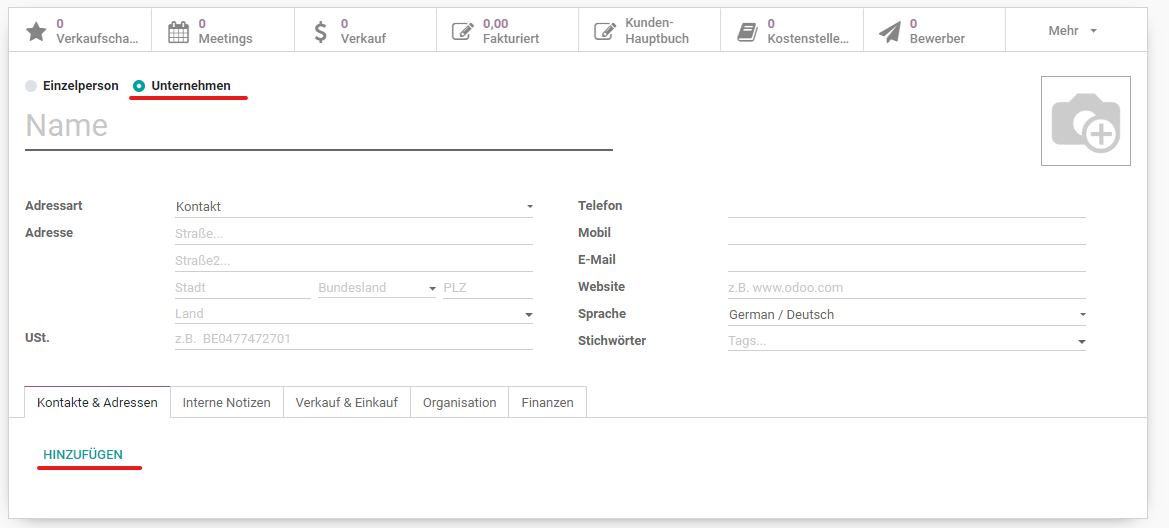
Wenn eine Firma ausgewählt ist, könnt ihr zwischen verschiedenen Adressarten wählen:
Adressart
Es gibt unterschiedliche Adressarten:
- Kontakt: Bei Einzelpersonen wird die Adresse aus dem Firmenobjekt gezogen. Ändert sich die Unternehmensadresse der zugehörigen Firma, wird diese auch in der Einzelperson geändert.
- Andere Adresse: Weicht die Adresse des Kontakts vom Firmenhauptsitz ab, wählt bitte diese Adressart und tragt die Daten entsprechend ein. Hier könnt ihr in der Person Änderungen vornehmen.
- Rechnungsadresse: Die im Unternehmen hinterlegte Rechnungsadresse wird in Rechnungen automatisch gezogen. Sonst wird die allgemeine Firmenadresse genutzt.
- Zustellungsadresse: Wird für Auslieferungen genutzt.
- Privatadresse: für Mitarbeiter sinnvoll
Stichwörter
Hier können weitere Informationen dem Kontakt (Firma und Person) hinzugefügt werden, entweder je Kontakt einzeln oder in Form von Stapelbearbeitung, u.a.:
-
Kundenstatus (Mehrfachauswahl möglich): potentieller Kunde (unser Wunschkunde), Interessent (hat Interesse an unseren Produkten und mind. eine offene Verkaufschance), aktiver Kunde (mind. eine Verkaufschance gewonnen und regelmäßiger Verkauf), ehemaliger Kunde (seit längerer Zeit keine Produkte verkauft), gesperrt (blockierter Kunde, wir möchten mit diesem Kunden nicht mehr zusammenarbeiten), Kooperationspartner, Verband, Wettbewerber, Messe
-
Marketing Kampagne (Vergebene Schlagworte (Tag´s) im odoo8 und odoo10 - fürs B2B Marketing und den Vertrieb)
Faxnummern, Social Media Profile und andere Informationen für die es im Formular kein eigens Feld gibt, können im Reiter „Internal Notes“ eingefügt werden.
Adressbücher
Zur Kontakt-Synchronisation mit z.B. Handys, haben wir eine Reihe von Adressbüchern.
Generell werden Kontakte in die angelegten Adressbücher automatisch übernommen. Je nachdem in welchem Adressbuch ein Kontakt ist, findet sich hier der entsprechende Namen. Kontakte können auch in mehreren Adressbüchern sein.
Fallen euch hier Fehler auf, einfach das Adressbuch rauslöschen oder hinzufügen.
Tab Verkauf & Einkauf
Wenn der Kontakt ein Kunde oder Lieferant ist, findet sich hier entsprechend ein Haken.
Der vertriebliche Ansprechpartner / Verkäufer wird über den Tab "Verkauf & Einkauf" angegeben. Es kann hier immer nur ein Ansprechpartner hinzugefügt werden. Weitere bitte als Follower dem Kontakt hinzufügen. (wichtig u.U. für die Unterschriftenschleife für die Weihnachtskarten).
Es können hier außerdem Zahlungsbedingungen zentral hinterlegt werden, die dann in Ein- und Ausgangsrechnungen automatisch übernommen werden.
Weitere Informationen hinzufügen
Über der Hauptmaske findet ihr verknüpfte Datensätze, wie Chancen, Link zum Bewerber, Meetings, Verkäufe… Beim Anklicken gelangt Ihr in den jeweiligen zur Firma verknüpften Bereich in anderen Modulen, z.B. CRM.
Im oberen Menü-Bereich findet ihr wie bei allen anderen Objekten auch weitere Optionen. Hierüber können z.B. Leadbögen an Personen gehangen werden oder Terminvorbereitungsbögen an Firmen, etc. pp.
Zusammenführen von Dubletten
Wenn euch Dubletten auffallen, d.h. eine Firma oder eine Person mit identischer Anschrift und Name, dann fügt diese bitte zusammen. Geht dazu im Contacts Modul in die Listenansicht, wählt die doppelten Datensätze aus und wählt oben „Ausgewählte Kontakte zusammenführen“ aus.
ENGLISH VERSION
The contact module in the Odoo is the ARTS address database. All address data of our customers, suppliers, applicants and employees can be found here.
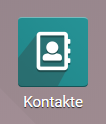
Create, edit contact data
In Odoo you can create contacts via the module Contacts as well as via other modules, e.g. CRM (creates customers), Purchase (creates suppliers), Employees (creates employees) and Recruitment (creates applicants).
This forum article refers exclusively to the contact module.
To create a new company with its associated contacts, click on the "Create" button.
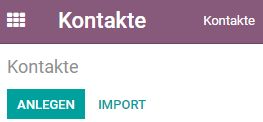
Please consider: Only the head office of the company is a company data record in Odoo! Here the checklist for the input of customer contact data.
First select above whether you want to create an individual or a company.
LIf you create a person, you can select the company of the person under the name.
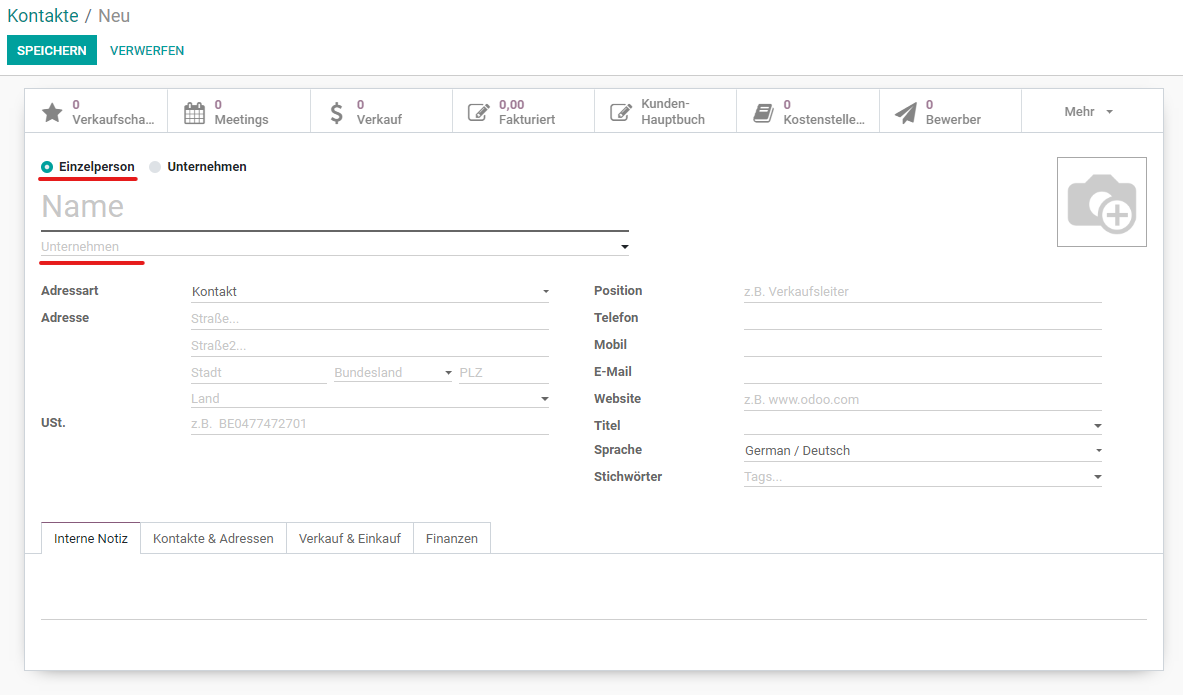
If you want to create a company, you can use the button "Add" below to directly create company-related persons. Here the connection to the company will be created automatically.
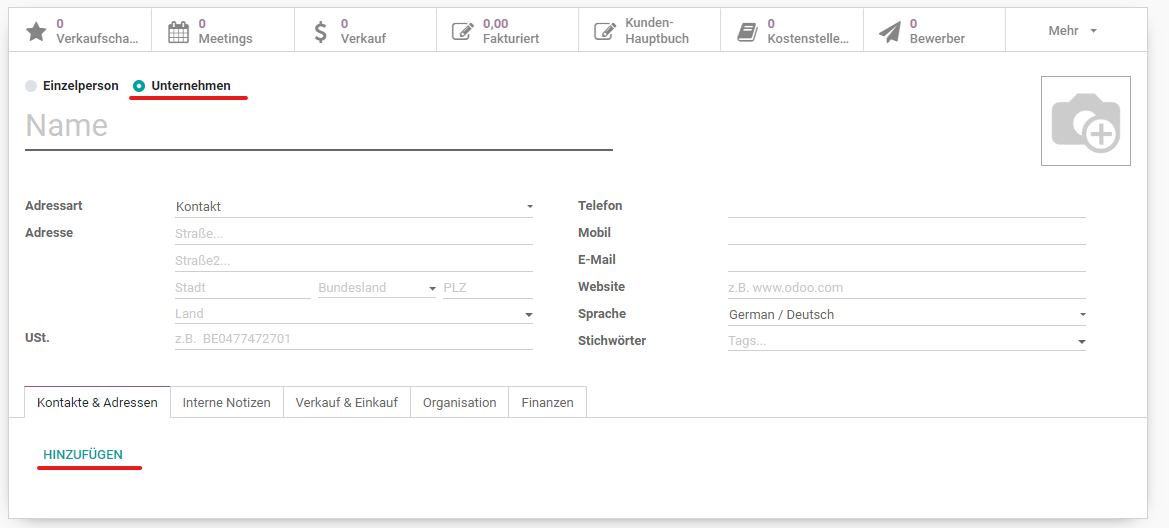
Adress Type
There are different types of addresses:
- Contact: For individuals, the address is taken from the company object. If the company address of the associated company changes, this is also changed in the individual.
- Other Adress: If the address of the contact differs from the company headquarters, please select this address type and enter the data accordingly. Here you can make changes in the person.
- Invoice Adress: The invoice address stored in the company will be automatically included in invoices. Otherwise the general company address will be used.
- Shipping Adress: Used for deliveries.
- Private Adress: useful for employees
Tags
Here you can add further information to the contact (company and person), either individually for each contact or in the form of batch processing, e.g.:
-
Customer status (multiple selection possible): potential customer (our desired customer), prospective customer (has interest in our products and at least one open sales opportunity), active customer (at least one sales opportunity won and regular sales), former customer (no products sold for a long time), blocked (blocked customer, we no longer want to work with this customer), cooperation partner, association, competitor, fair
-
Marketing campaigns (assigned Tag´s in odoo8 and odoo10 - for B2B marketing and sales)
Fax numbers, social media profiles and other information for which there is no special field in the form can be inserted in the "Internal Notes" tab.
Adressbooks
For the contact synchronization with e.g. mobile phones, we have a number of address books.
In general, contacts are automatically transferred to the created address books. Depending on which address book a contact is in, the corresponding name can be found here. Contacts can also be in several address books.
If you notice any errors here, just delete or add the address book.
Tab Sales & Purchases
If the contact is a customer or supplier, there is a tick here.
The sales contact / salesperson is indicated via the tab "Sales & Purchasing". Only one contact person can be added at a time. Please add others as followers to the contact. (important for the signature loop for the Christmas cards).
Payment terms can also be stored centrally here, which are then automatically transferred to incoming and outgoing invoices.
Add further information
Above the main mask you will find linked data records, such as opportunities, link to applicant, meetings, sales... Clicking on the link will take you to the respective area linked to the company in other modules, e.g. CRM.
In the upper menu area you will find further options as with all other objects. This can be used, for example, to attach lead sheets to persons or appointment preparation sheets to companies, etc. pp.
Merging duplicates
If you notice duplicates, i.e. a company or a person with identical address and name, please merge them. To do this, go to the list view in the Contacts module, select the duplicate records and select "Merge selected contacts" above.