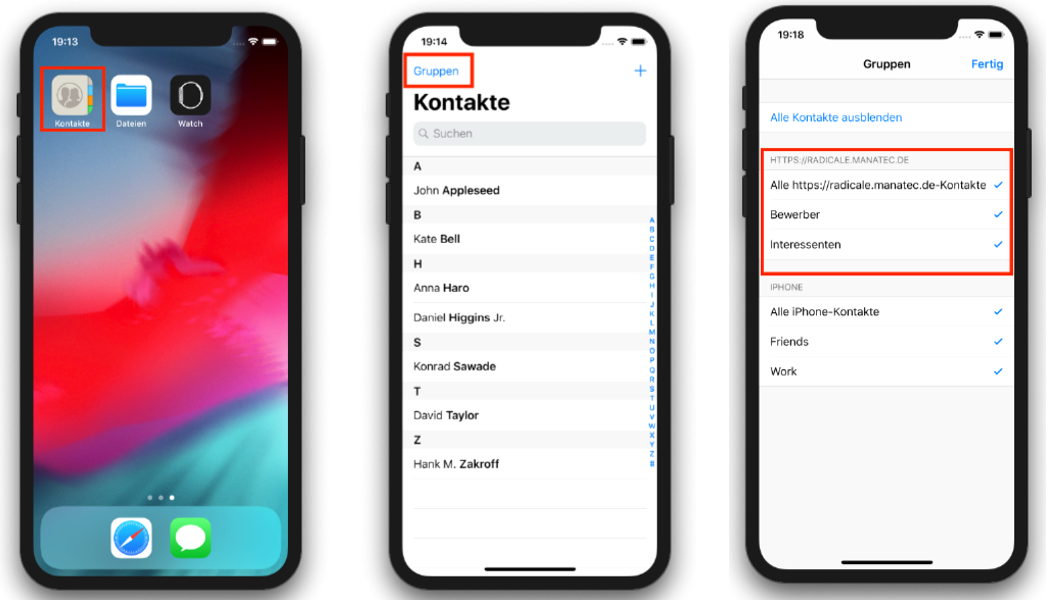Android (iOS siehe unten):
Einbindung von Odoo Kontakten mittels DAVx⁵
1. App DAVx⁵ (DAVdroid) – CalDAV/CardDAV-Client installieren und öffnen (falls nicht im PlayStore bereits gekauft, bitte an Corporate HR wenden)
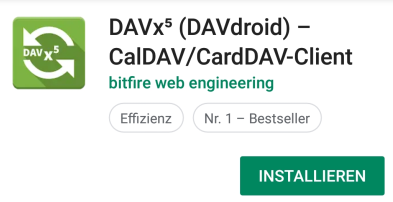
2. Ggfs. Akku-Leistungsoptimierung deaktivieren
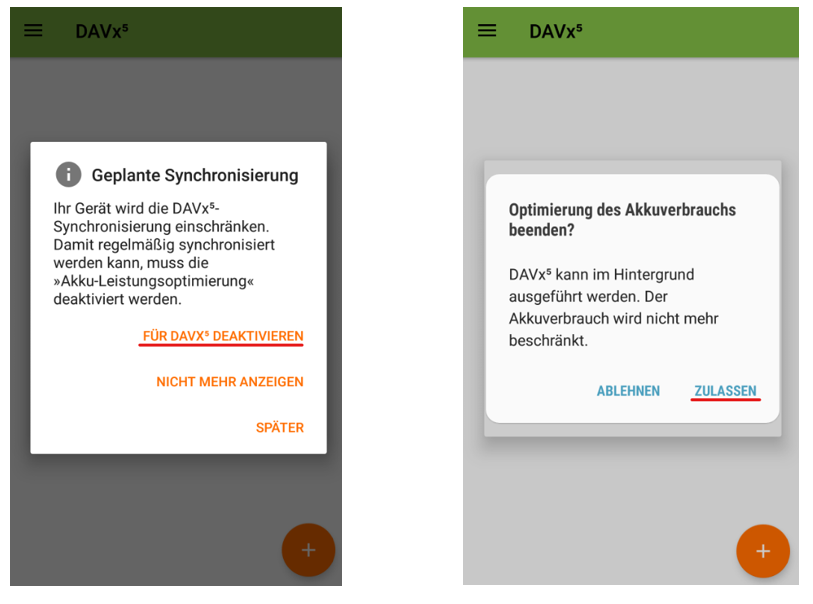
3. OpenTasks nicht installieren
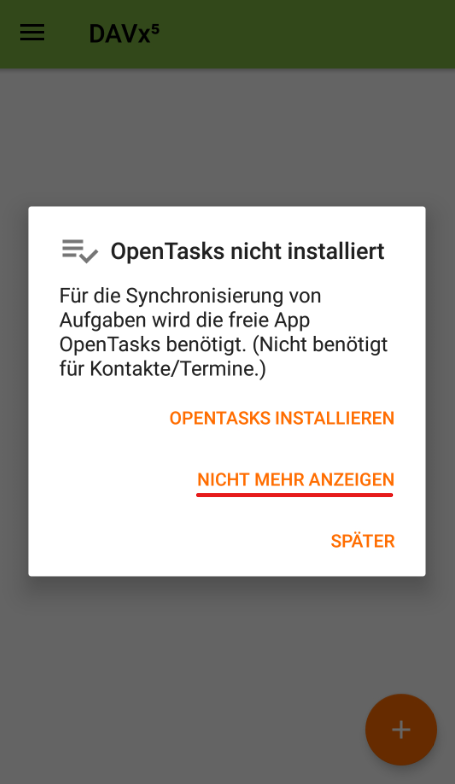
4. Konto hinzufügen

5. Anmeldung mit
URL https://radicale.arts.network/radicale/
(unbedingt auf das Slash am Ende achten) und Benutzername sowie Passwort (Zugangsdaten siehe Password Modul General Passwords)
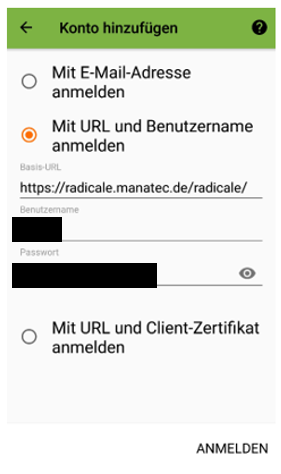
6. Kontonamen festlegen und Kontaktgruppen-Methode auswählen
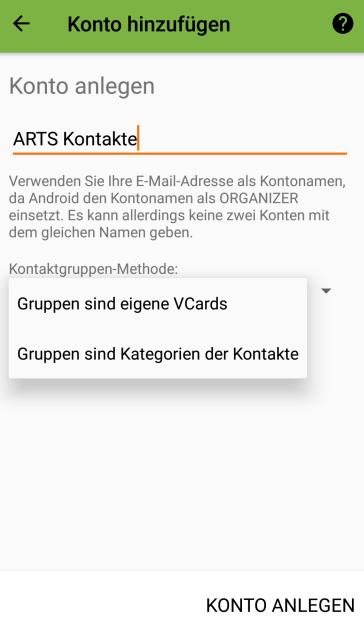
7. Zugriff auf Kalender zulassen (es wird hier derzeit nichts gesynched)
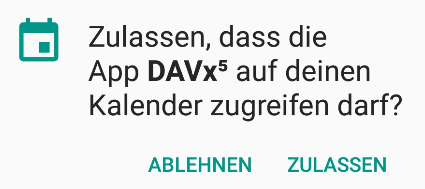
8. Über orange Schaltfläche, die für sich richtigen Adressbücher auswählen (ggfs. nur Bewerber, nur Mitarbeiter…)
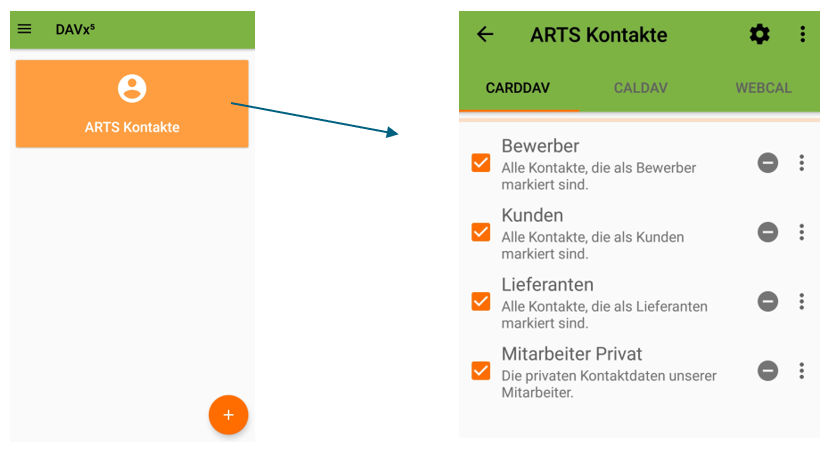
Hier können auch über das Zahnrad rechts oben Einstellungen wie z.B. Synchronisierungshäufigkeit geändert werden. Daten werden von Odoo alle 30 Minuten aktualisiert. Damit euer Handy nicht überfordert ist, empfehlen wir ein Synchronisation pro Tag.
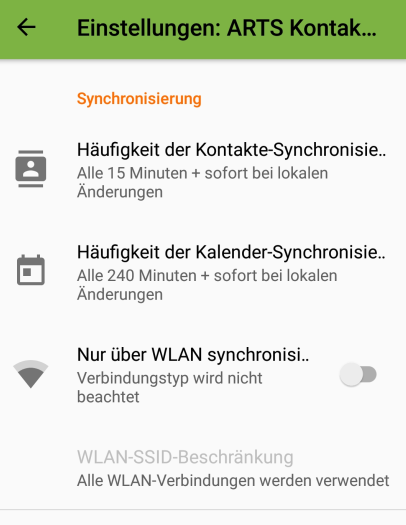
iOS
1. Folgende Menüpunkte aufrufen
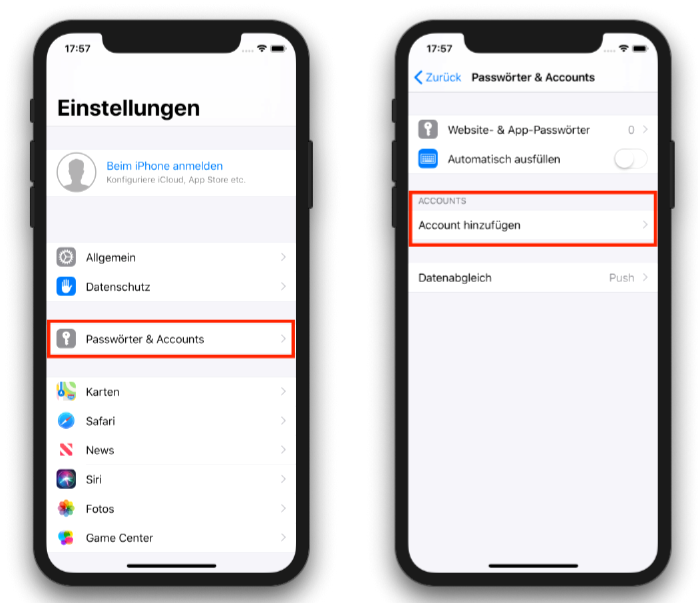
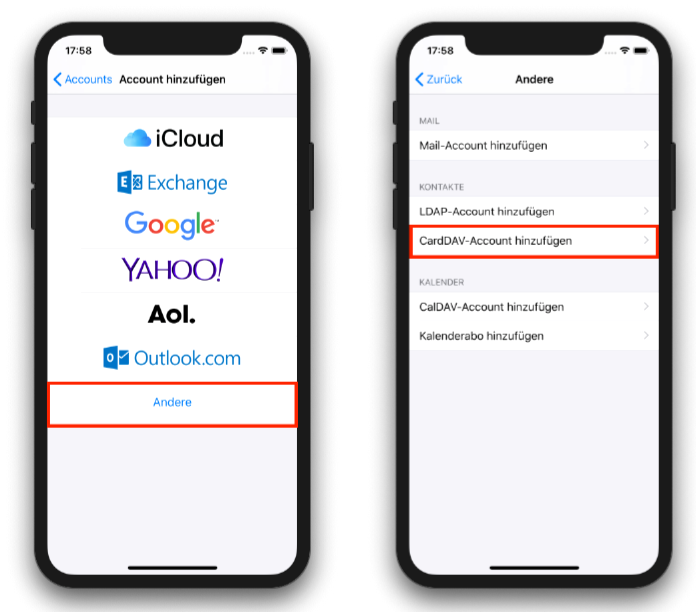
2. Anmeldung mit URL https://radicale.manatec.de/radicale/ (unbedingt auf das Slash am Ende achten) und Benutzername sowie Passwort (Zugangsdaten siehe Password Modul General Passwords)
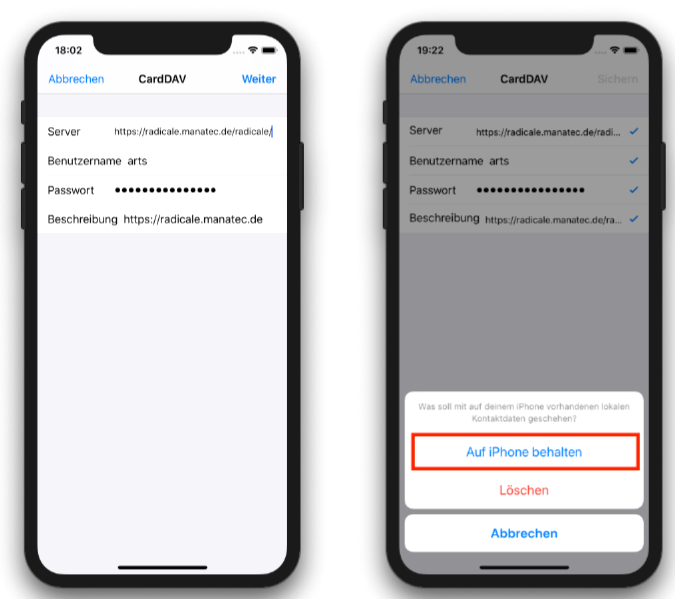
3. Gewünschte Adressbücher auswählen
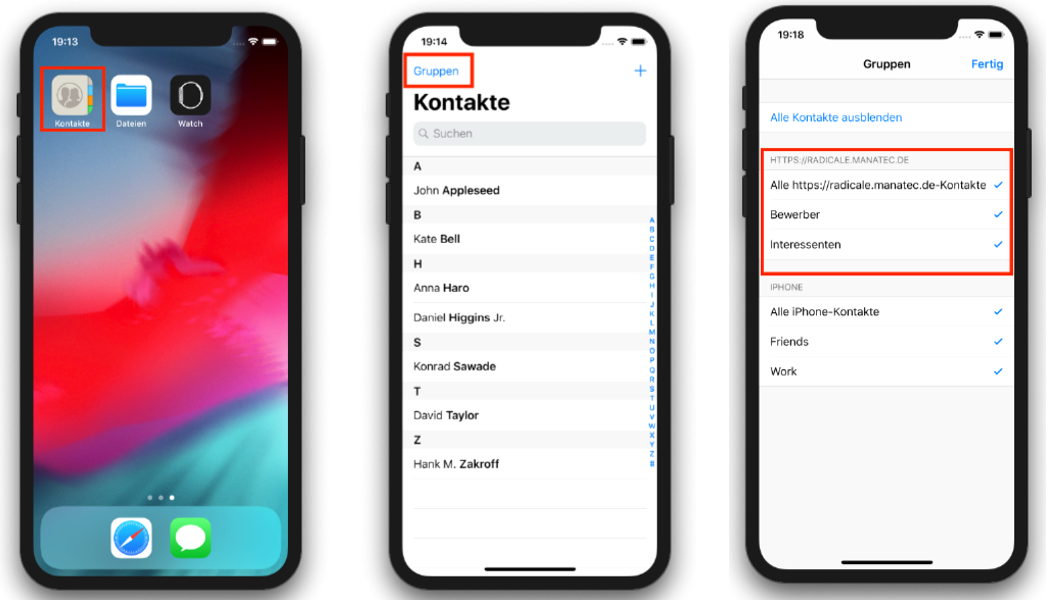
ENGLISH
ANDROID (see iOS below)
Integration of Odoo contacts via DAVx⁵
1. App DAVx⁵ (DAVdroid) - install and open CalDAV/CardDAV client (if not already purchased in the PlayStore bereits, please contact Corporate HR)
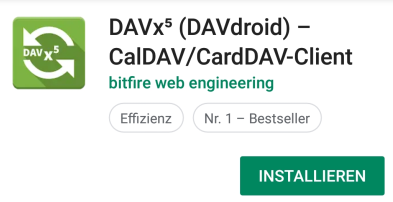
2. deactivate battery performance optimization if necessary
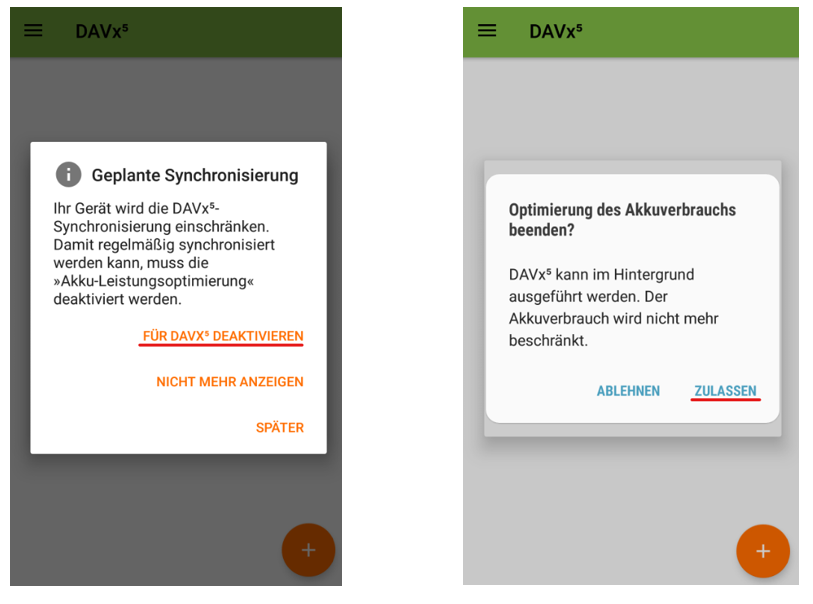
3. do not install OpenTasks
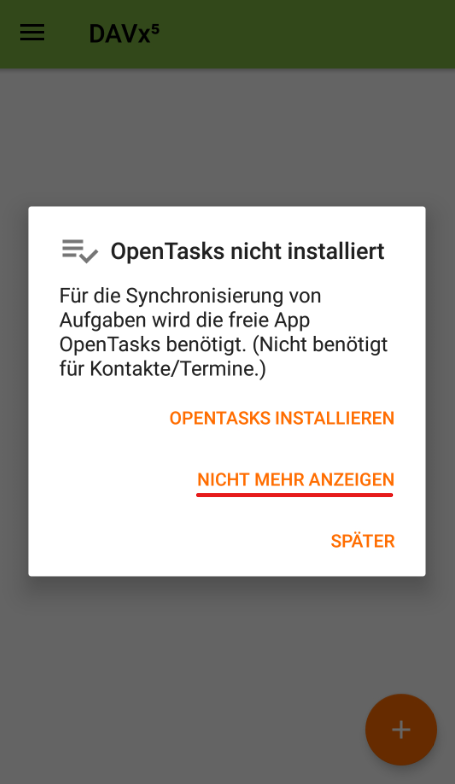
4. add account

5. login with URL https://radicale.manatec.de/radicale/ (pay attention to the slash at the end) and username and password (access data see Password Module General Passwords)
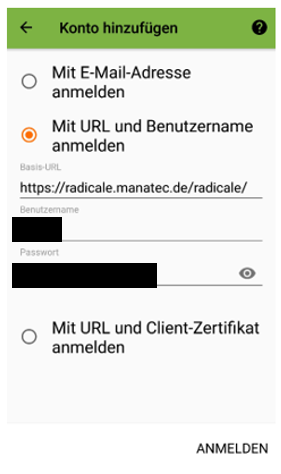
6. define account names and select contact group method
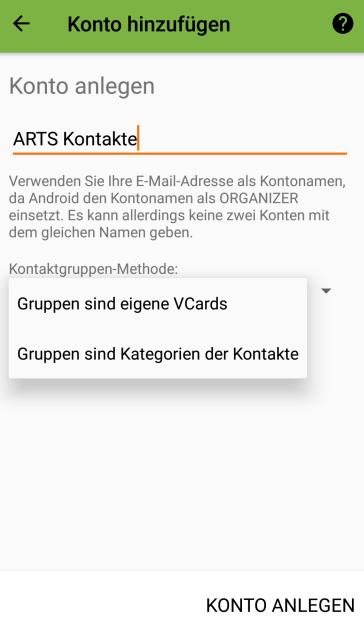
7. allow access to calendar (nothing is synched here at the moment)
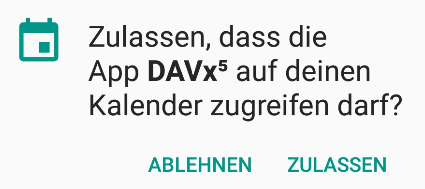
8. select the correct address books via the orange button (if necessary only applicants, only employees...)
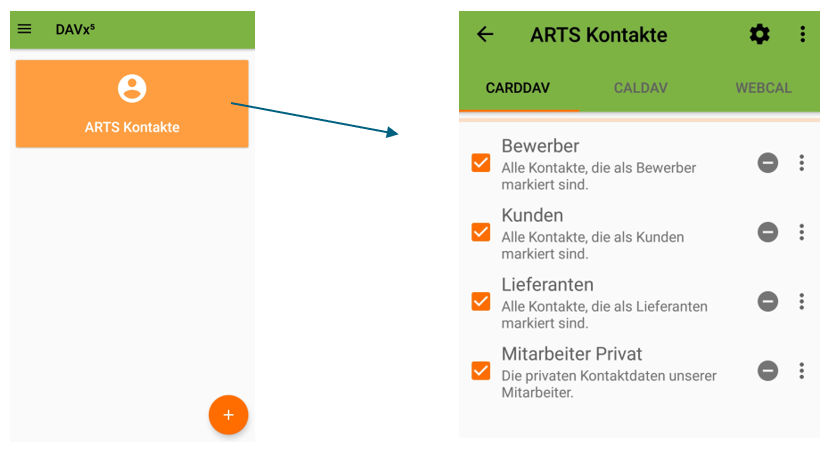
Here you can also change settings such as synchronization frequency using the gearwheel at the top right. Data is updated by Odoo every 30 minutes. We recommend one synchronization per day, so that your mobile phone is not overwhelmed.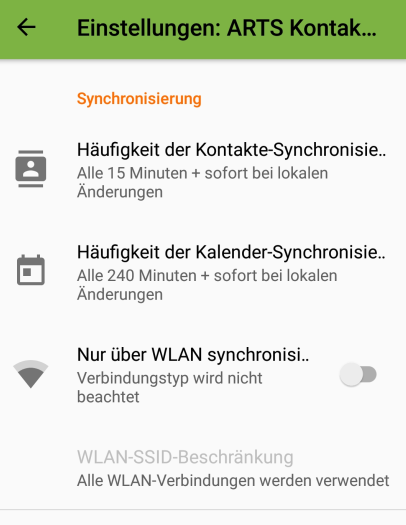 3
3
iOS
1. call up the following menu items
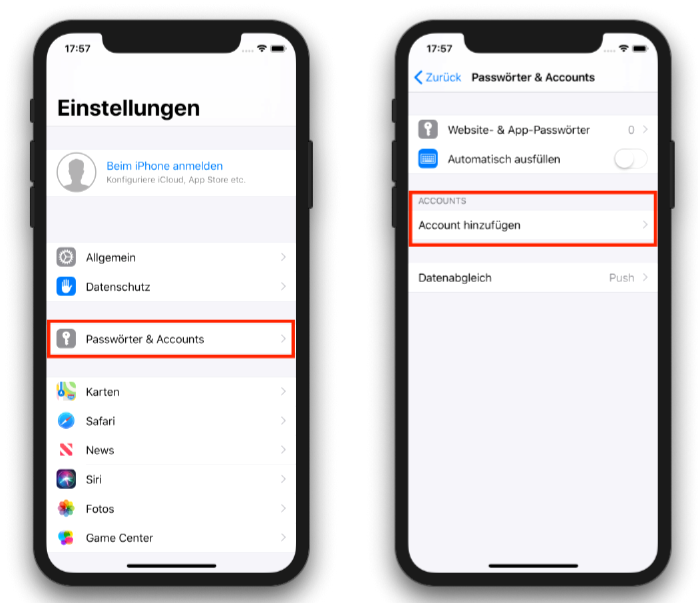
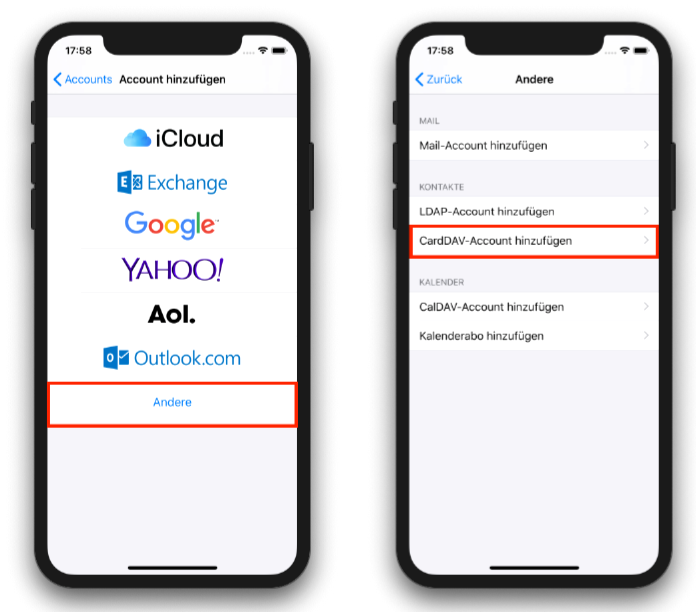
2. login with URL https://radicale.manatec.de/radicale/ (pay attention to the slash at the end) and username and password (access data see Password Module General Passwords)
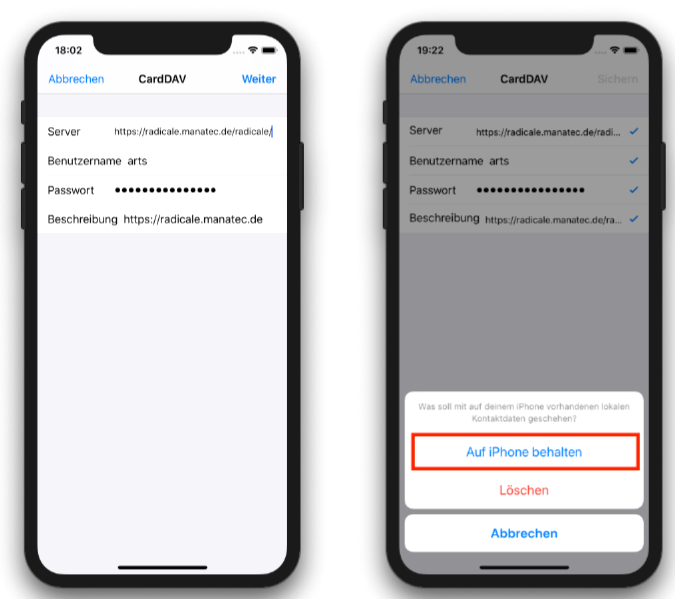
3. select desired address books